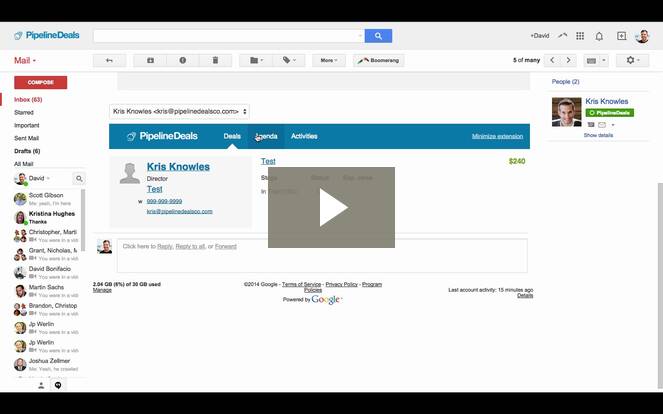The Pipeline Extension for Google Chrome adds CRM functionality to your inbox. Add and manage your contacts and leads, view related deals, and add activities, tasks, and events. Also, you can file your incoming email as an activity in Pipeline by clicking on the Pipeline icon that appears in the header of your email.
Visit the Chrome Web Store to find and install the Pipeline Gmail Extension.

Once you’ve got the extension installed, it will appear at the bottom of all of the emails in your inbox.
You can use the extension to Add a person to Pipeline (1):

And to view any deals associated to the contact whose email you are viewing (2):

You can also view any Agenda items associated with the contact (3), as well as add new tasks and events (4):

Click on ‘Activities' to view any previously recorded activities (5) and add a new one (6):

You can also file emails directly from your inbox using the Pipeline icon in the top right corner of an email. The email will be saved as an activity in the activities section of the profile associated with the email address in the ‘from’ field. Please note that if you would like to file sent emails, you will need to bcc [email protected]. To learn more, see our article on How Pipeline Works with Email.

If you have any questions, please feel free to contact [email protected].