In the Agenda tab, you can filter tasks assigned to you and either select individual tasks to reassign or select all and reassign them to another user following the steps below.
Steps to Reassign Agenda items to another User:
2. Click on Agenda on toolbar (it may be under the More option or may have been renamed for your account).
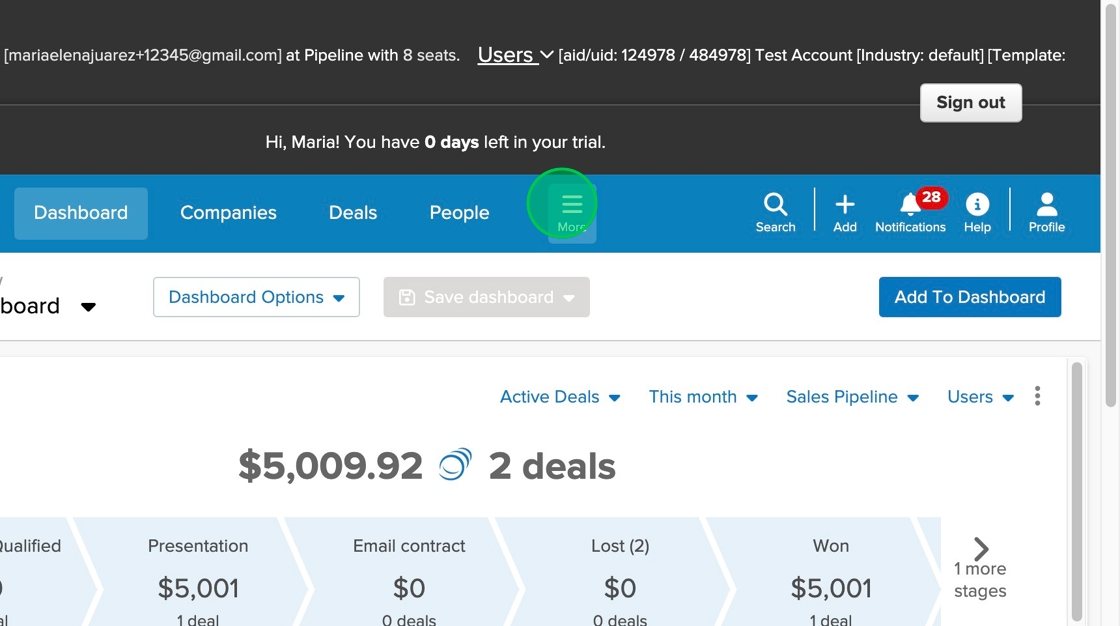
3. Click "Agenda"

4. Click on the "ASSIGNED" column header.
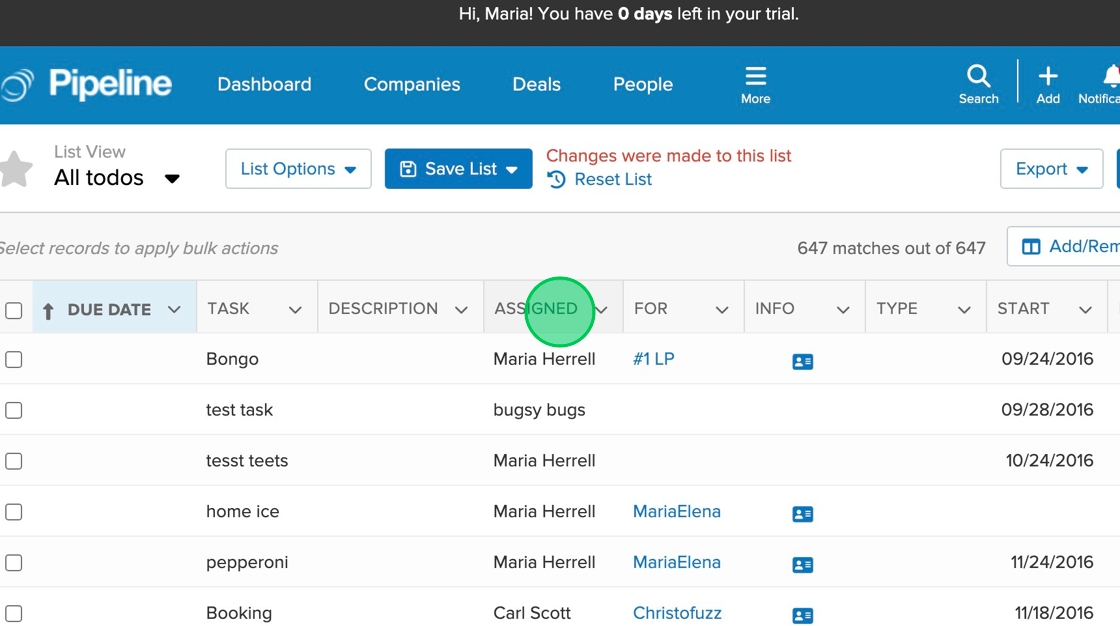
5. Click the "Me" option from the dropdown.

6. Click on the "COMPLETED" column header.
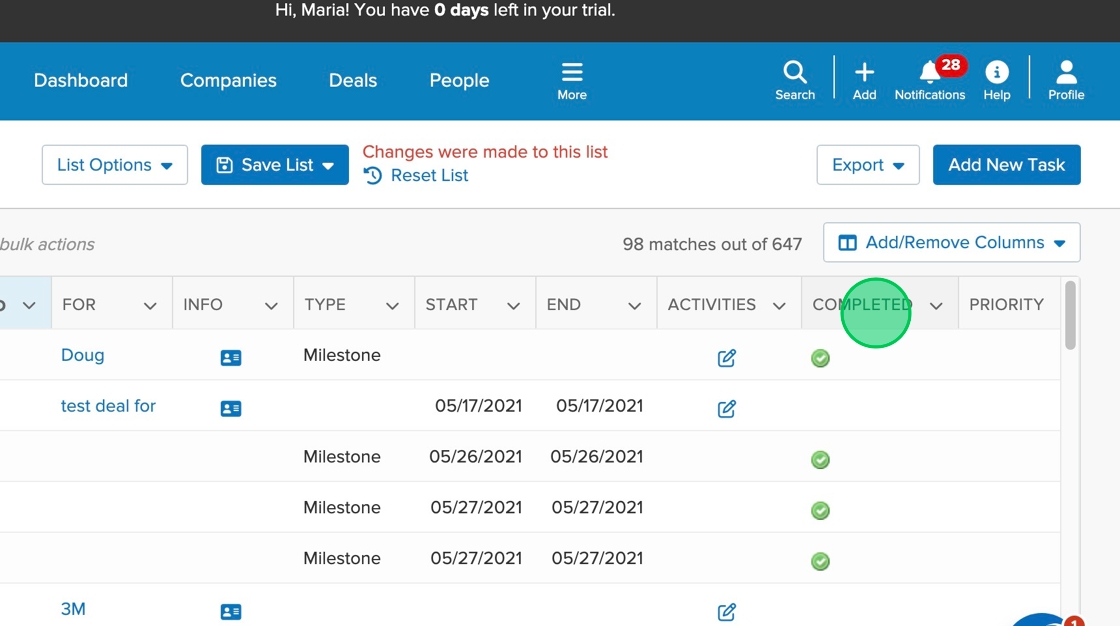
7. Click the "No" option.
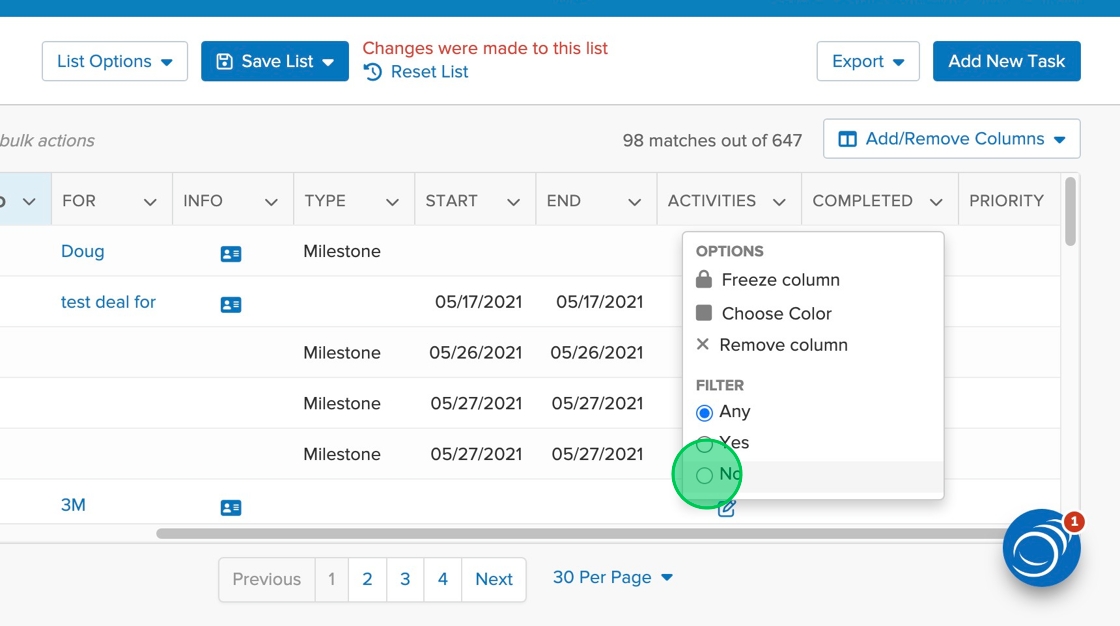
8. Click on top checkbox in the far left column to select all matching items on this page.
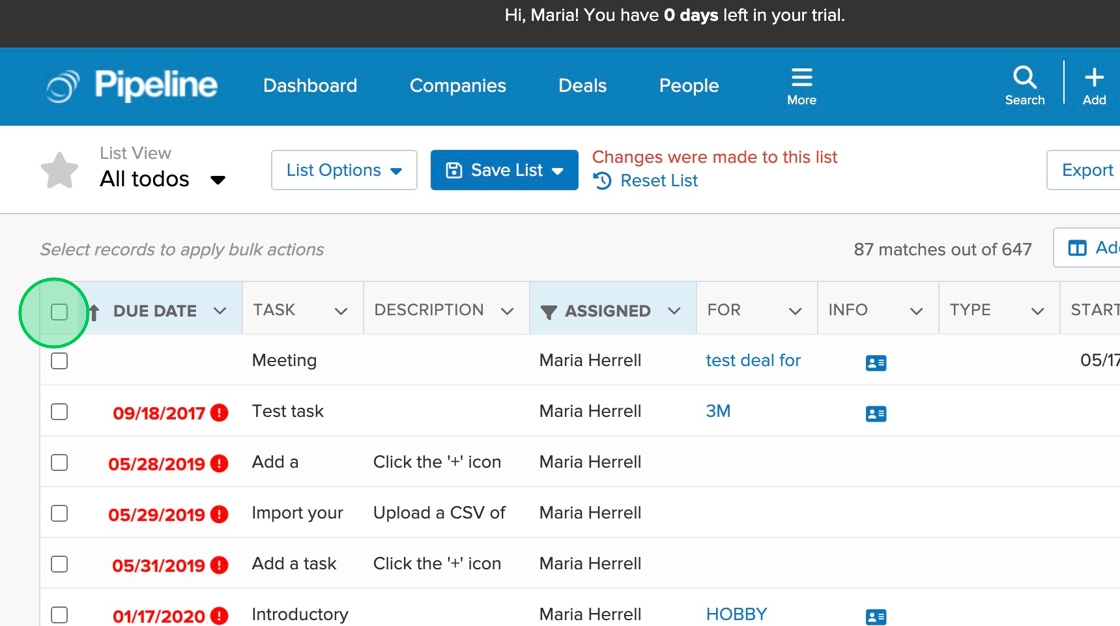
9. Click on the "select all xx records in this list" option to select all matching items.

10. Click on the individual checkboxes to select just a few items to be reassigned.

11. Click on the "More" option above the table.
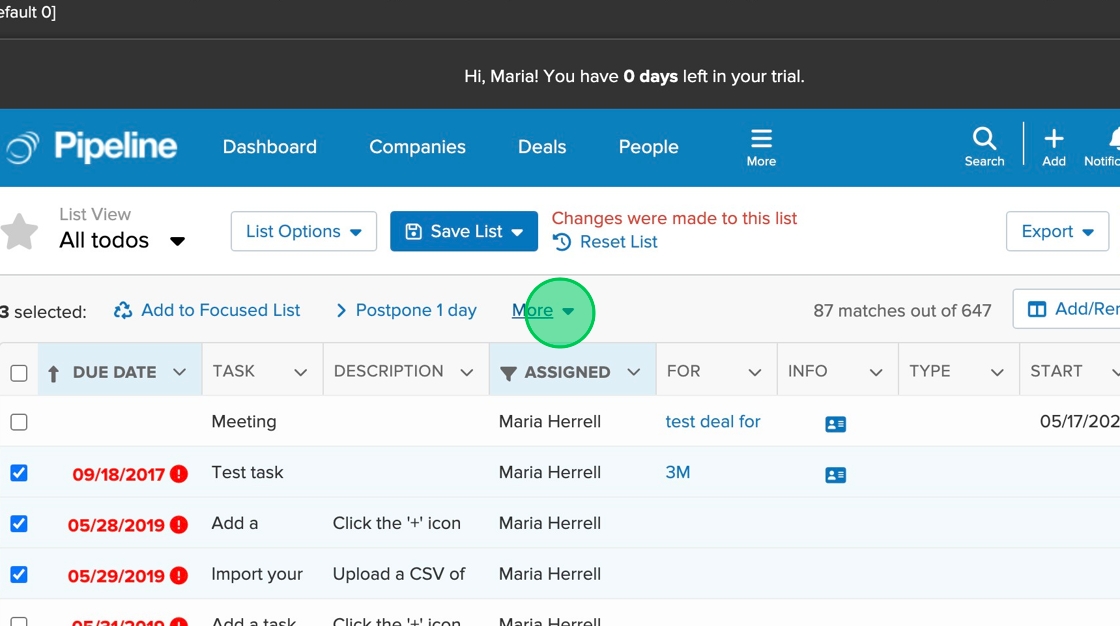
12. Click "Reassign" in the dropdown.

13. Click into the Owner field.

14. Select a user for the agenda items to be reassigned to from the dropdown list.
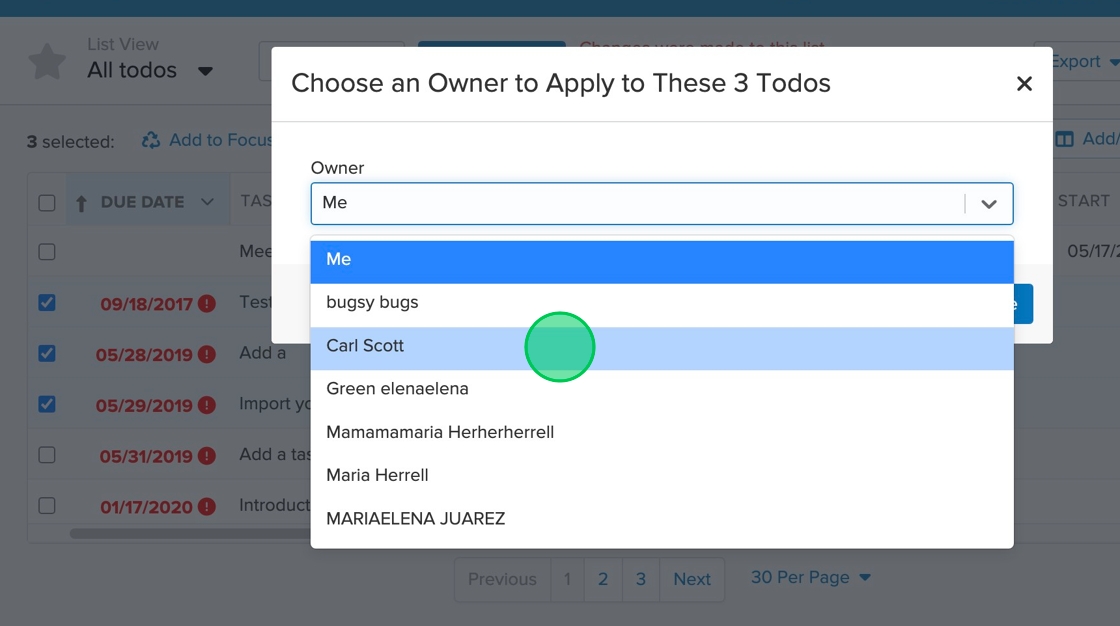
15. Click "Save"
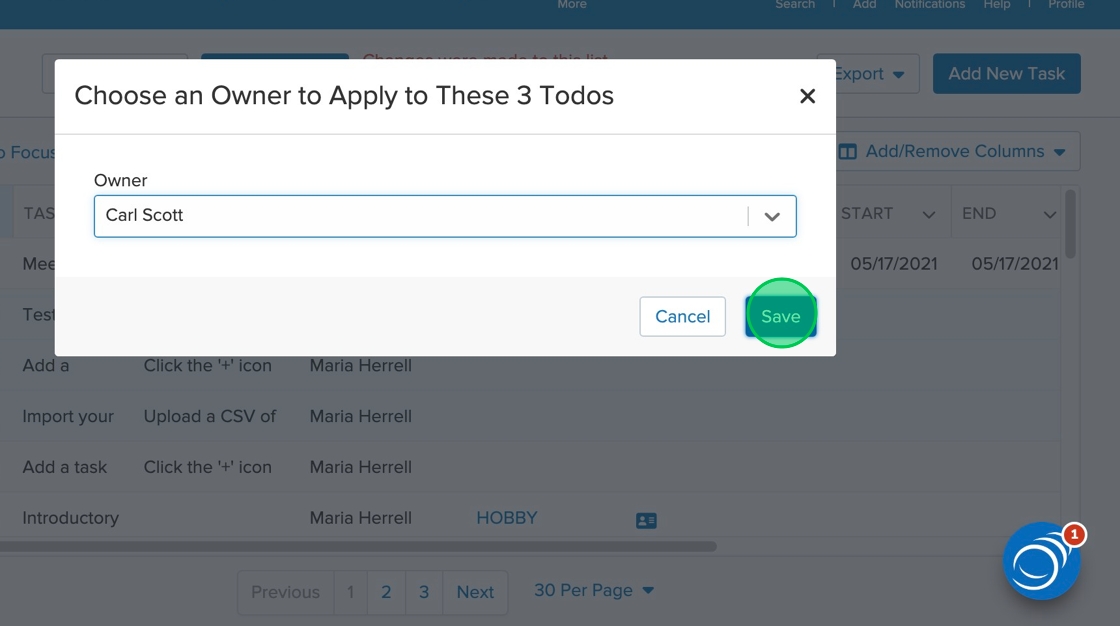
16. The system will get to work on reassigning the selected items to the selected user and should complete within a few seconds.
