The Global Header in Pipeline CRM is your primary way to navigate key areas of your account. Administrators have the flexibility to tailor this header for everyone in the organization—making navigation smoother and more relevant to your team’s needs.
What Can You Customize?
- Reorder: Change the order of the headers/tabs.
- Rename: Update headers to use terms your team prefers (e.g., rename “Deal” to “Contract”).
- Hide: Remove headers that your team doesn’t use (except for the Dashboard, which can only be renamed).
How to Update Your Global Header
- In the lower-left corner, click Settings.
- Click the General tab.
- Then, click Global Navigation.
- Now, customize your headers!
- Reorder: Drag and drop headers into your preferred order.
- Rename: Hover over a header, click the pencil icon, and enter the new name.
- Hide: Press the eye icon beside a header to hide it from the navigation bar.
Note: If you change a header’s name, only the header section will update. The profile pages and list views will still show the original name for that section.
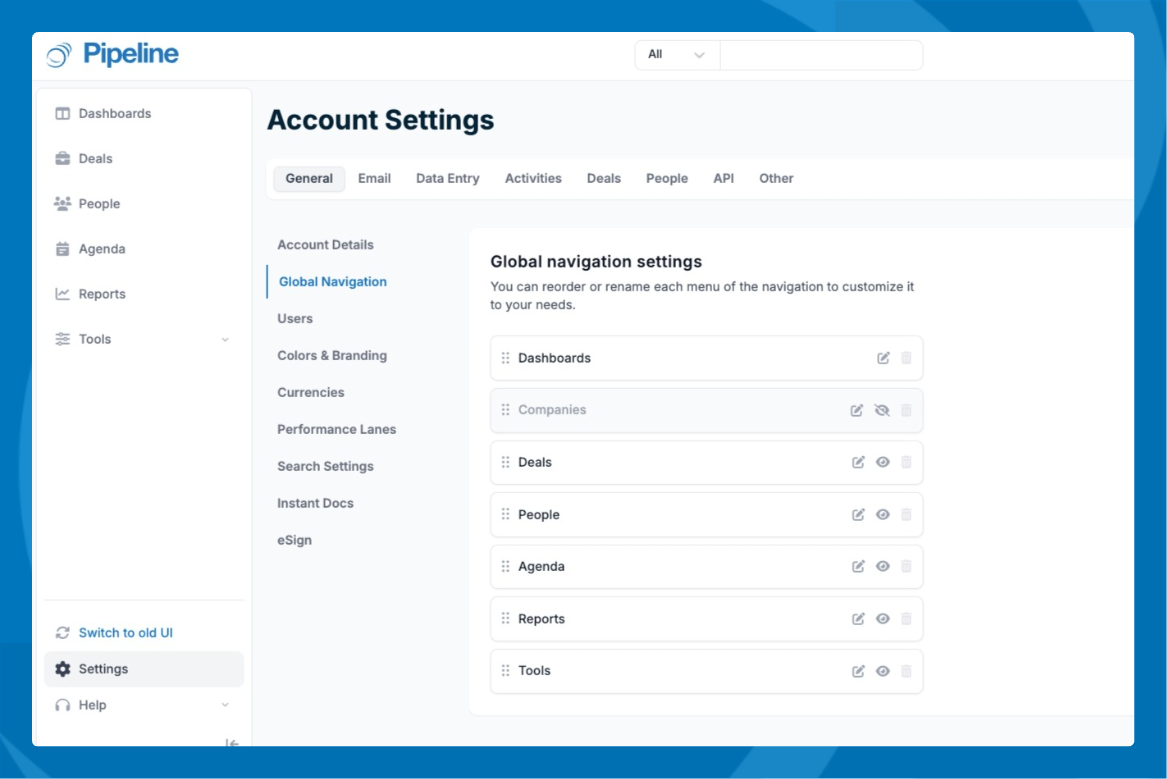
Dashboard Header
- The Dashboard header cannot be hidden, but you can rename it if you wish.
Quick Reminders
- Changes you make apply to all users on your Pipeline CRM account.
- Only administrators can customize the Global Header.
- Use intuitive names to help your team quickly find important sections.
- Don’t see the eye icon for Dashboard? That’s expected—this header can only be renamed, not hidden.
