Your Mobile App Settings in Pipeline CRM are designed to give you control over how you log in, manage your personal details, receive notifications, and integrate with other apps on your device. These preferences personalize your experience across both the web and mobile versions of Pipeline CRM.Login Options
We offer convenient ways to access your Pipeline CRM account:- Email Login: Simply enter the email address associated with your Pipeline CRM account.
- Log in with Google: If your Pipeline CRM account is linked to your Google account, you can use your Google credentials for a quick sign-in.
For easier access, you can also select the "Remember me" option. This keeps you logged in on your current device, so you don't have to enter your credentials every time you open the app.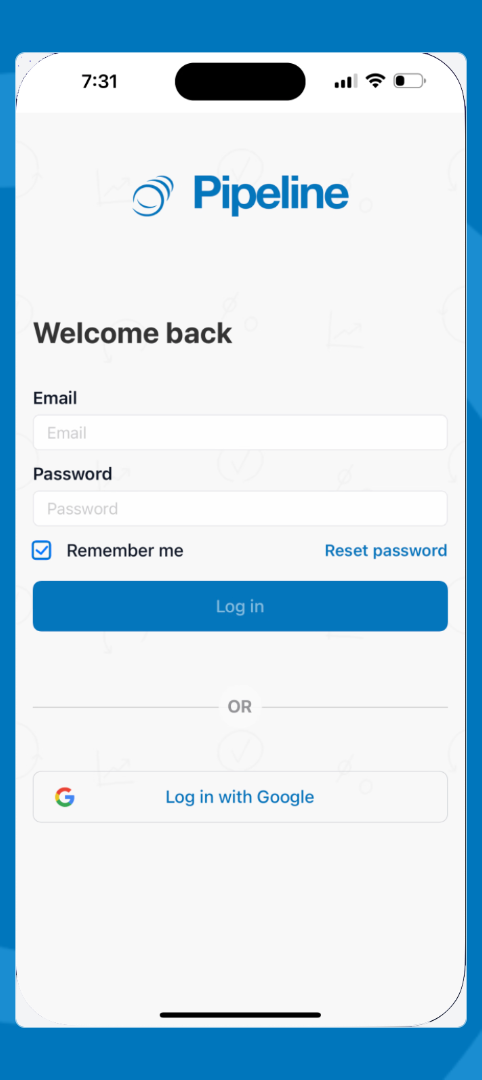
Reset Your Password
If you've forgotten your password, don't worry! You can easily reset it directly from the login page. Look for the "Forgot Password" link and follow the simple steps to create a new one.
Your Profile Information
In this section, you can review and update your personal details that are used across Pipeline CRM:- First Name
- Last Name
- Email Address
- Mobile Number
Any changes you make here will automatically reflect across both your web and mobile Pipeline CRM accounts.Time Zone and Date Format
Tailor Pipeline CRM to your location by adjusting your time zone and preferred date format. Any changes you make here will automatically update how dates and times are displayed across both your web and mobile versions of Pipeline CRM, ensuring consistency.Push Notifications
Stay informed with important updates by managing your push notification settings. You can customize which alerts you receive directly on your mobile device, such as:- Task reminders
- New lead assignments
- Mentions in comments
- Other key activities
Default Applications
You can choose which external applications Pipeline CRM uses for certain actions on your mobile device, providing a seamless experience:
- Default Email App: Select your preferred email application (e.g., Apple Mail, Gmail, Outlook) to compose and send emails directly from Pipeline CRM.
- Default Maps App: Choose your preferred mapping application (e.g., Google Maps, Apple Maps, Waze) for navigating to addresses associated with your records in Pipeline CRM.
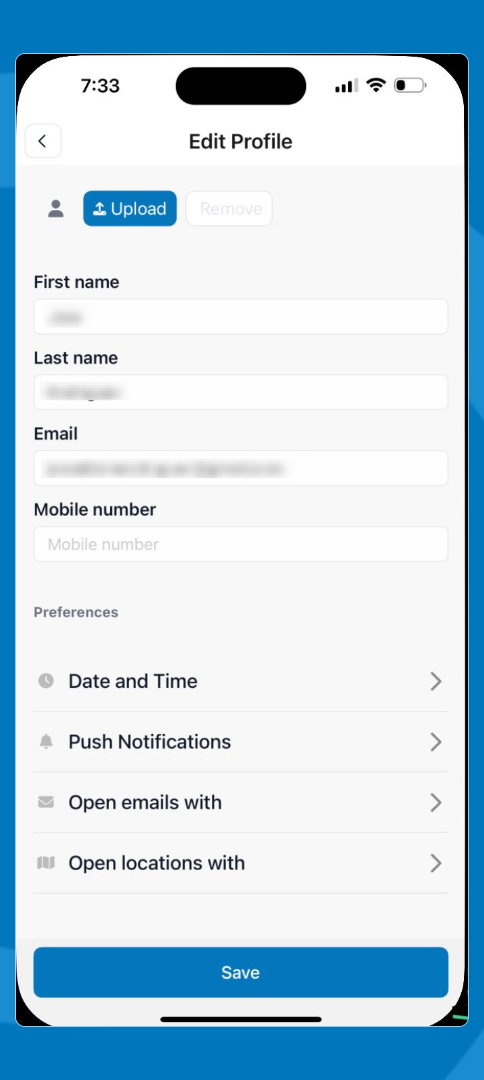
Did this answer your question?
😞
😐
😃
